Parental Control Apps to Balance Screen Time and Family Safety
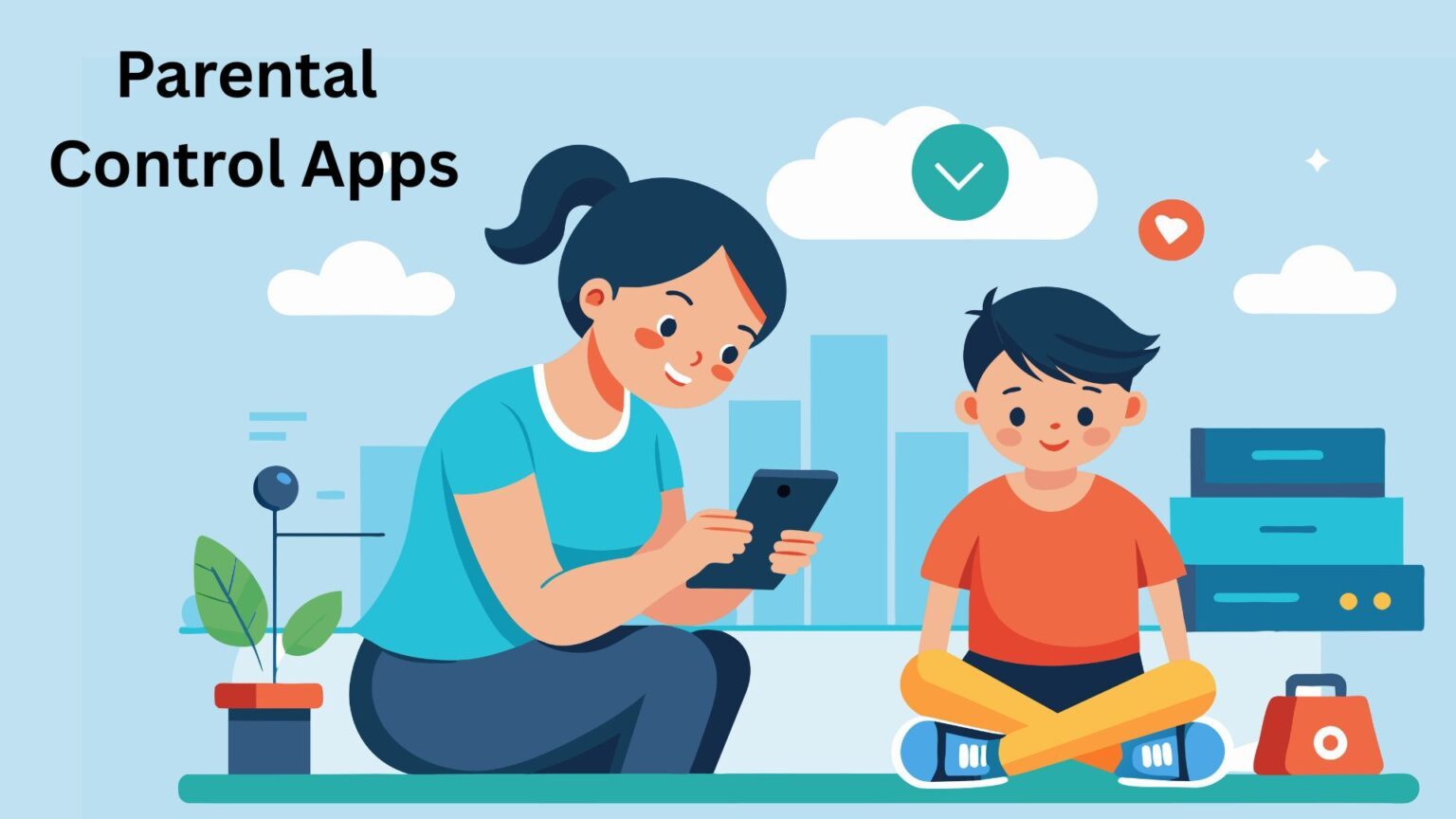
Top-rated apps for digital safety, healthy screen habits, and family online protection
Parenting in the digital age means balancing safety, independence, and screen time. From monitoring location to filtering inappropriate content, today’s parental control apps empower families to set healthy digital boundaries. In this roundup, we’ve reviewed the most effective parental control apps of 2025 — ranked by ratings, downloads, features, and overall usability.
🔍 Finding the Right Parental Control App: Where Do You Start?
Different families value different features. Here’s what matters most when choosing an app:👨👩👧 Screen time balance – Limit device and app usage
📍 GPS tracking – Locate your child anytime
🛡️ Content filtering – Block harmful or inappropriate websites/apps
📢 Alerts & communication – Stay notified of activity in real-time
🔒 Privacy & data security – Ensure your family’s data stays protected
Detailed Reviews of Top Parental Control Apps
| App | Rating | Downloads | Action |
|---|---|---|---|
Google Family LinkSet digital rules, manage apps, track screen time, locate devices. | ⭐ 4.5 | 100M+ | |
Find my kids: Share LocationChild safety with real-time location, safety zones, SOS alerts. | ⭐ 4.6 | 50M+ | |
AirDroid Parental ControlManage screen time, block apps, monitor activity, track location. | ⭐ 4.6 | 10M+ | |
FlashGet Kids:parental controlMonitor device usage, set limits, filter content, track location. | ⭐ 4.5 | 10M+ | |
Parental Control App- FamiSafeTrack location, block apps, filter web, monitor screen time. | ⭐ 4.1 | 5M+ | |
Qustodio Parental Control AppInternet filtering, screen time schedules, app blocking, location. | ⭐ 3.7 | 5M+ | |
Kids Place Parental ControlCreate safe zone, control app access, block calls/SMS. | ⭐ 4.2 | 5M+ | |
Kids360: parental control appManage screen time and app usage for healthy digital habits. | ⭐ 4.3 | 5M+ | |
Microsoft Family SafetySet screen time, content filters, location sharing, driving reports. | ⭐ 4.4 | 5M+ |
Detailed Reviews of Top Parental Control Apps
Family Link is one of the most trusted solutions for Android families. Its balance of free parental tools and seamless integration with Google services makes it a strong all-rounder.
Pros:
- ✔️ Free
- ✔️ reliable parental tools; screen time & app limits with school/downtime modes; location tracking + device notifications; content filters for YouTube
- ✔️ Chrome
- ✔️ Play Store
Cons:
- ❌ Limited advanced monitoring (e.g. cannot monitor social media chats deeply); features vary by region/device
Great for users who want to:
- ✔️ - Android-first families - Parents who want simple but effective controls - Households managing kids’ screen time & school routines
- • Works across Android & Chromebook • App approvals & purchase restrictions • Real-time location sharing • Battery status alerts • Parental account recovery
Requires a supervised Google account. Features like Play Points or parental filters may differ regionally.
AirDroid Parental Control
Manage screen time, block apps, monitor activity, track location.
Download NowAirDroid blends powerful monitoring with AI safety tools, helping parents track both online and offline safety.
Pros:
- ✔️ Screen mirroring & real-time monitoring; AI content & anti-cyberbullying filters; sync app notifications; geofencing & GPS history
Cons:
- ❌ Paid subscription required after trial; setup may be complex for non-tech users
Great for users who want to:
- ✔️ - Parents concerned about social media risks - Families managing older kids with smartphones - Parents needing advanced safety alerts
- • Screen mirroring & real-time monitoring • AI-enhanced content & anti-cyberbullying filters • Sync app notifications from child’s device • Geofencing & GPS history routes • Supports 10 devices per account • Battery alerts
Premium features activate post-trial. Check pricing plans before subscribing.
FlashGet Kids:parental control
Monitor device usage, set limits, filter content, track location.
Download NowFlashGet Kids combines safety with communication features, making it a unique family-friendly parental control app.
Pros:
- ✔️ Remote camera + one-way audio; live screen mirroring; sensitive content detection across major apps; “live painting” & creative features
Cons:
- ❌ Full capabilities locked behind subscription; pairing across devices needed; feature set may feel heavy or intrusive
Great for users who want to:
- ✔️ - Families with teens active on social media - Parents who want creative engagement tools - Those prioritizing real-time device monitoring
- • Remote camera & one-way audio • Live screen mirroring • Sensitive content detection across TikTok
- YouTube • Geofencing & GPS routes • Custom browsing filters • Doodle “Live Painting” feature
Requires pairing across devices. Premium plan unlocks advanced features.
Parental Control App- FamiSafe
Track location, block apps, filter web, monitor screen time.
Download NowFamiSafe offers one of the most comprehensive combos of device controls + safety alerts, including sensitive emoji/keyword detection that reflects how teens actually chat today.
Pros:
- ✔️ Screen time scheduling with flexibility; web filters + app blocker; calls/SMS monitoring with keyword alerts; SOS/panic button & one-way audio; emoji detection; remote screen capture; co-parent support
Cons:
- ❌ Some features (calls / SMS logs
- ❌ deep monitoring) depend on OS version or device manufacturer; not every function works identically across platforms
Great for users who want to:
- ✔️ - Parents of pre-teens/teens with active social media lives - Families who want alert-based monitoring vs. manual checks - Households needing multi-platform supervision (Android/iOS/Windows/Mac)
- • Screen time limits & per-app rules • Web filters + app blocker (adult/dating/gaming) • Calls/SMS monitoring with keyword alerts • SOS/Panic button & one-way audio • Sensitive content & emoji detection • Location tracker with history • Remote screen capture (mobile/Windows/Mac) • Co-parent support • Handles up to 5+ child devices
Some features (e.g., call/SMS logs) vary by OS version/manufacturer. Review permissions and platform notes during setup.
Qustodio Parental Control App
Internet filtering, screen time schedules, app blocking, location.
Download NowQustodio is a long-standing, editor-recommended solution known for reporting clarity and cross-platform coverage, making it suitable for mixed-device families.
Pros:
- ✔️ Clear 30-day activity reports; strong web filtering; app blocking & safe search; GPS tracking + SOS; AI alerts; cross-platform coverage
Cons:
- ❌ UX inconsistencies or quirks on some devices; premium version needed for many advanced features
Great for users who want to:
- ✔️ - Parents who want digestible weekly/monthly reports - Multi-device homes (Android
- ✔️ iOS
- ✔️ Windows
- ✔️ Mac
- ✔️ Kindle) - Families needing simple rules + fast pause/lock
- • Screen time device/app limits & routines • Web filtering & safe search enforcement • App download alerts • YouTube monitoring • GPS tracking & “favorite places” • Co-parent accounts • Panic button • Activity reports (weekly/monthly)
Enable manufacturer-specific battery/auto-start permissions (esp. on Huawei/Xiaomi etc.) so Qustodio runs reliably.
For younger children, Kids Place creates a safe, app-only space without intrusive monitoring. It’s ideal when you just need simple boundaries.
Pros:
- ✔️ Launcher-style “walled garden” mode; per-app blocking; purchase/download prevention; multiple child profiles; tamper protection; background mode
Cons:
- ❌ Doesn’t inspect inside apps or messages (only app-level control); set up for stronger lock-down needs Admin/Accessibility permissions
Great for users who want to:
- ✔️ - Parents of toddlers/early school-age kids - Families sharing phones/tablets occasionally - Anyone wanting a no-surprises kid launcher
- • Launcher-style Kids Mode with approved apps only • Per-app blocking • Prevents purchases/downloads • Multiple child profiles • Background mode (so Kids Place stays active) • PIN-protected exit & tamper protection • Daily device/app time limits
It doesn’t scan inside apps or messages; control is allow-list based. Enable Device Admin/Accessibility (optional) for stronger lock-down.
Kids360: parental control app
Manage screen time and app usage for healthy digital habits.
Download NowKids360 focuses on the core challenge parents face most: keeping entertainment apps in check during school/homework time without blocking calls, taxis, or messages.
Pros:
- ✔️ Simple and straightforward screen-time limiter; schedule-based controls; always-allowed essential apps; clear usage analytics
Cons:
- ❌ Advanced control features require granting overlay / special access / usage stats permissions; “always-allowed” override may complicate strict enforcement
Great for users who want to:
- ✔️ - Parents who want fast
- ✔️ friction-free time limits - Families prioritizing routine-based controls - Homes where kids primarily need distraction control
- ✔️ not deep content scans
- • App-level limits + device schedules • Always-allowed essential apps (calls/messages) • Usage analytics dashboards • Simple screen-time limiter for games & social apps • Supports “always-allowed” override for critical apps
Grant overlay/special access/usage stats permissions so limits trigger reliably when time is up.
Microsoft Family Safety
Set screen time, content filters, location sharing, driving reports.
Download NowIf your household uses Windows PCs/Xbox, Microsoft Family Safety gives native, unified screen-time and content controls—great for families in the Microsoft ecosystem.
Pros:
- ✔️ Unified control across Windows/Xbox/Android; app & device time limits; web filtering (Edge); activity reports; time-extension request flow
Cons:
- ❌ Web filtering is most effective when kids use Microsoft Edge; platform feature differences and limitations depending on device/region
Great for users who want to:
- ✔️ - Homes with Windows laptops/desktops and/or Xbox - Parents who prefer built-in
- ✔️ privacy-forward controls - Families wanting weekly email summaries to start conversations
- • App/game limits (Android/Xbox/Windows) • Device-level time caps (Windows/Xbox) • Web filters (especially via Microsoft Edge) • Activity reports & time-extension requests • Location features (varies by region/device)
For robust web filtering, set kids to browse via Microsoft Edge on their devices. Configure family accounts and roles in advance.


